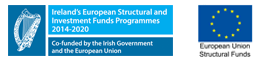Accessing Agresso Web Reports
1. Logging onto Agresso (Web)
- Go to the Finance website http://finance.mtu.ie
- Click on the Systems in the menu
- Click on Agresso icon
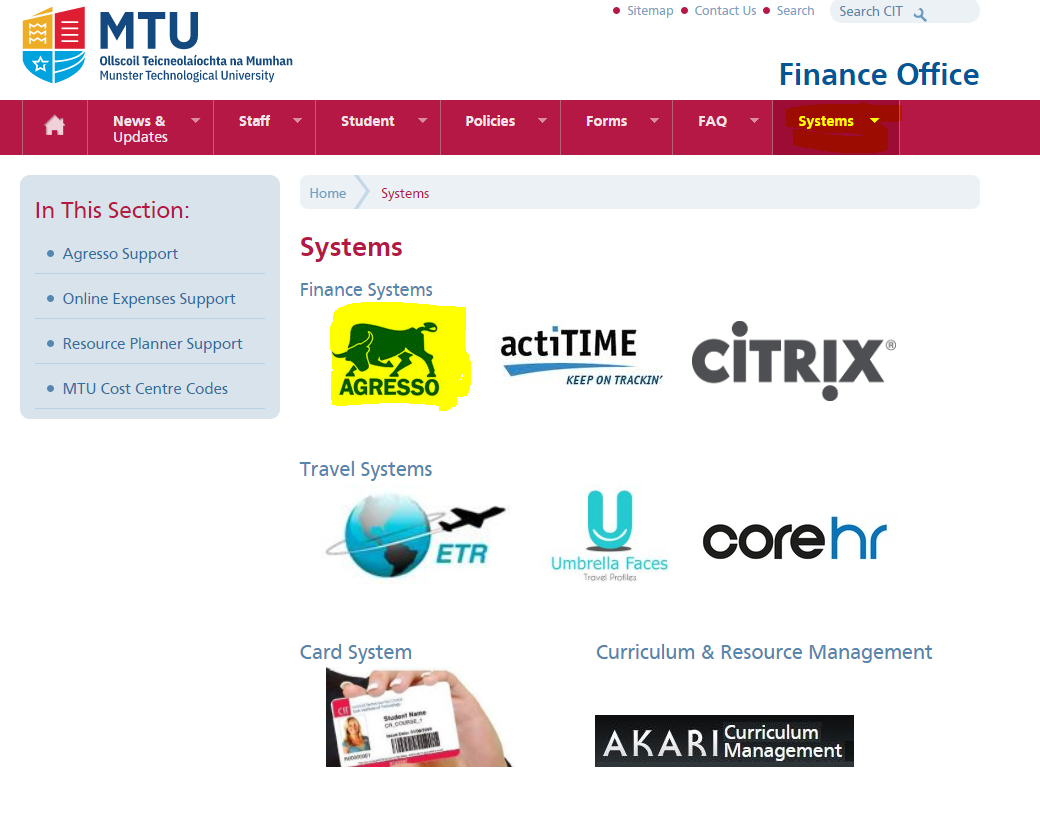
2. Enter login details
- For security reasons, login information is not included here
- Please contact Agresso Support if you require assistance
- Passwords can be reset from the link below the logon screen
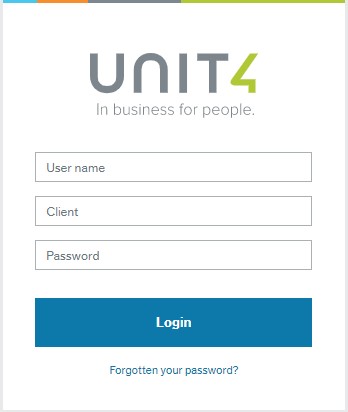
3. Accessing Reports
- Once you’ve logged into AGRESSO click on Reports from the menu on the left (highlighed below)
- Then select the folder for your reports. In this example we will use the My Department Reports
- This will allow you to access run reports whihc currently include:
W01- Budget Check (MS) or requivalent for your Area or School (normally it is the first report on the list)
W11 - Prompt Payment Interest
W30 - Transaction Listing
W32 - Open Orders
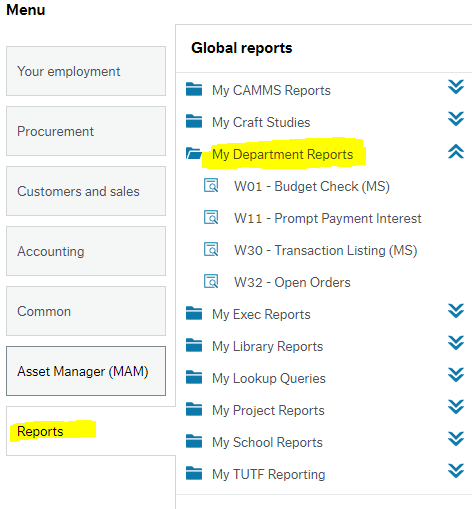
4. Budget Check / Summary
W01- Budget Check (MS)
- In this case you are requested to enter your any Cost Centre in your Department and click the Blue Search button.
- This will provided you with a highlevel breakdown of your Budget i.e. Capital. Travel, General Non Pay) as seen below.
- If you require additional info on any item select the + Symbol beside capital where it will give you a more detailed breakdown.
- Some areas have customised reports and this will replace the W01 Budget Check and is normally listed first
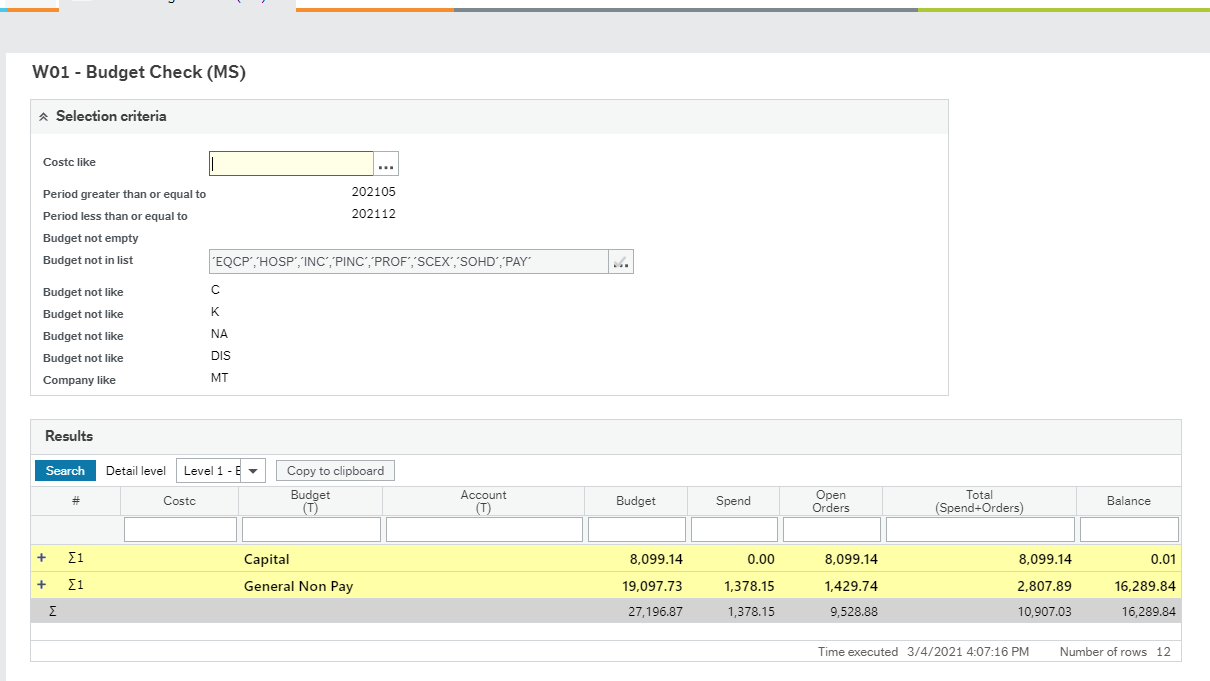
W03 & W04 Detailed Reports
- The Transaction Listing / Order List will provided a detailed listing of all expenditure
- For invoices and journals entries, you can click back to view the orginal invoices
- For purchase orders you can view the full order details