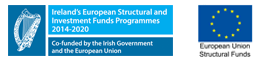Reviewing, Updating or Deleting a Claim
1 - Reviewing, Updating & Deleting a Claim
You can review the status of your expense claims at any stage.
If there is any issue with your expense claim, then your will receive an email notification and should log on to view the expense claim for the reason - usually this is a request for additional information, to update or correct claims or to add a missing receipt.
Approvers (including the Expense Office) cannot modify or add receipts to your claim, this must be done by the person making the claim. They will reject it and must write in a reason why, so you know what to do.
-
In the Expense Module, Select 'ACTIONS'

- Choose 'All Expenses Report' to see all of your claims and their status
- Click the Ellipses (3 dots) next to the claim to view options
- If the claim's status is 'Approved' or 'Paid' it cannot be updated, otherwise it can be updated or deleted.
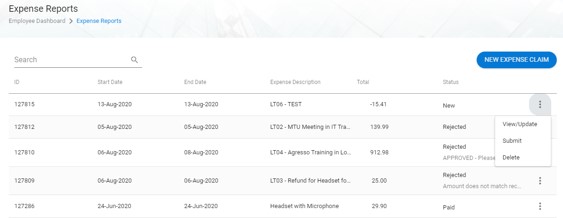
2 - Status meaning:
- New (Saved but not submitted)
- Submitted (In the approval process)
- Processed (In the next payment run)
- Paid
- Rejected (returned to you for action)