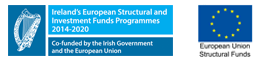Adding a Car
The following actions are covered here:
- Adding a Car
- Viewing, Updating & Deleting a Car
1 - Getting Started
Before you can claim any motor allowances (kilometres) you must add your vehicle and have it approved.
Approval is granted by the Expenses Office. You may register more than one car if you wish.
2 - Adding a Car
-
Open the Expenses Module
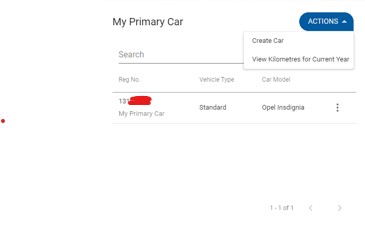
- Go to the My Primary Car widget
-
Click the ACTIONS button

- From here you can view Km's claimed or create a new car
3 - Note on Insurance
You should enter the relevant information on your car, your insurer and insurance expiry date. Licence details are optional. Please note that persons using their private motor vehicle for institute business, require prior approval via this process and should confirm that they have sufficient insurance cover in place and are strongly advised to check with their insurer that they are covered.
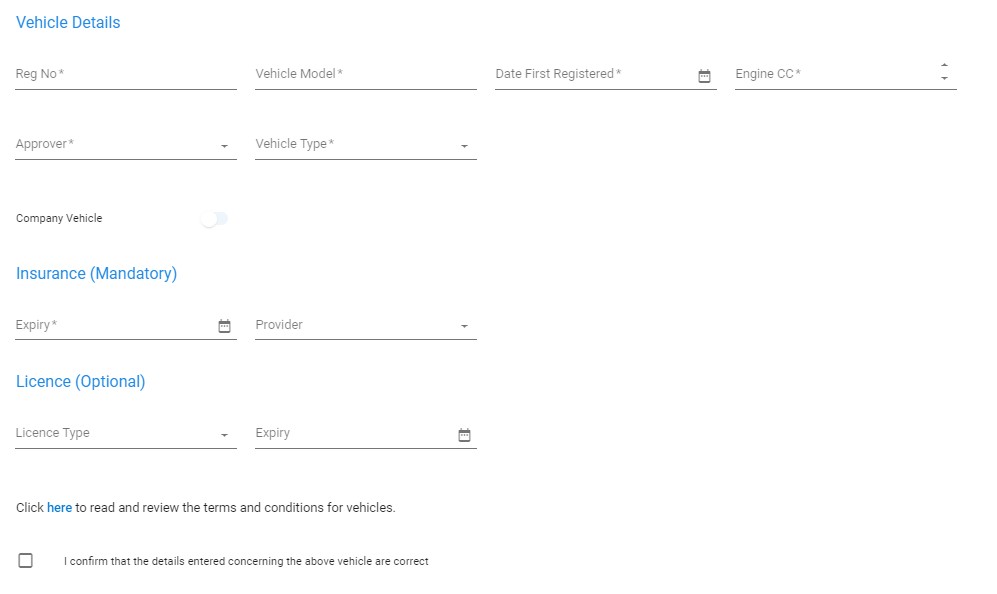
4 - Viewing, Updating & Deleting Cars
Once your car is approved and insurance is in date then you will be able to select it for travel expense claims. The rates are automatically applied based on the engine size and kilometres claimed in any calendar year. To view details:
- Click on the Ellipses (3 Dots) button next to your car
- You can now view and edit details
- 'Edit details' is used to update your insurance details annually
- You can view kilometres claimed using that car
- You can make it the primary car if you have more than one car registered (eg. if you changed car)
- You can delete the car if you no longer use it.
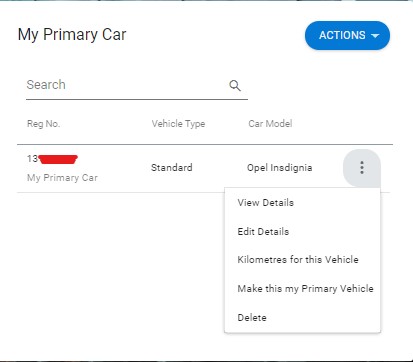
To submit a Motor Allowance (kilometre) claims See Entering an Expense Claim